I never realized how much work it would be to transfer things over, so I thought I would share some of what I learned in steps.
- Merge gmail accounts.
The way I did this was first to create my new account. Go to account settings and select "Add Pop3 Email Account"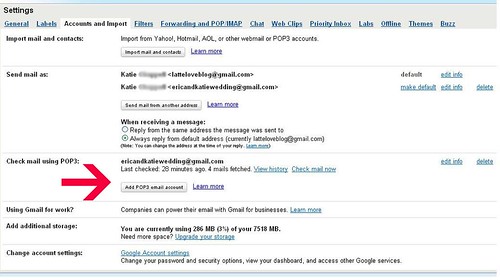
Follow the pop-screen prompts to add your old account emails to merge to your new inbox. I'm only planning to use this for a few weeks while I update my contacts/login information, and then I will delete the forwarding.
Next, I imported all my old mail to the new inbox. Click on "Import Mail and Contacts"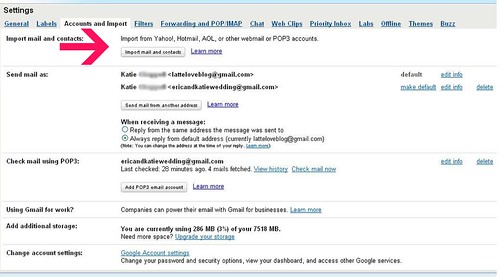
You can then select the settings by which you want to categorize your old emails. Gmail automatically labels them with your old email address. I did manual searches and made my own labels such as "Wedding Planning" "Weddingbee" "Blog Comments" etc. Then I archived all the old emails so my inbox wouldn't look so cluttered. - Add yourself as a blog admin
Next I logged into blogger.com Settings->Permissions and added myself as an author to my blog. Logged out of old email, into new and accepted authorship. Then logged back into old and made the new address an administrator.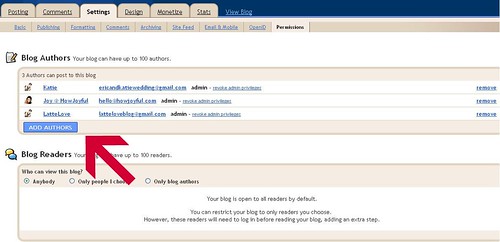
At some point I'll delete my old email off, but not until I transfer my profile information.
Joy is a blog admin because she designed my amazing blog template! - Change your blog stats
I use Google Analytics and FeedBurner to track my readership. Figuring out how to transfer Google Analytics took a LONG time, but was really simple when I finally found the answer. (With all the tech help sites, I don't know why this isn't easier to find!)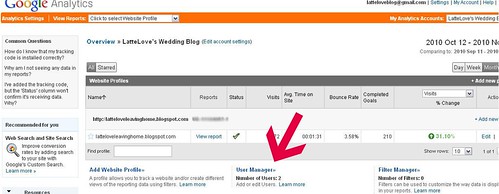
Click "User Manager" and Add User.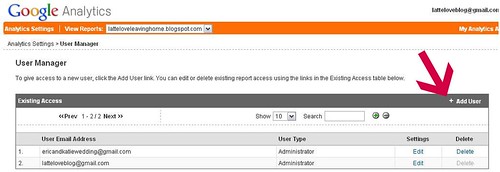
Feed Burner
Login and click into your account. Then select "Transfer Feed..." and type in your new email address.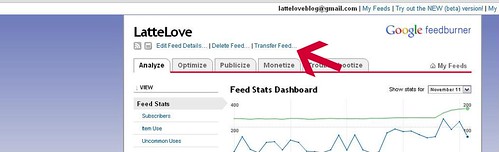
- You should know that at this point, it impossible to change your email address on a Google Adsense Account. This is frustrating, but I looked on a lot of help and discussions boards and they all come up with the same answer.
- Finally, go into all the website that use your old email address and change the settings (discussion boards, blogging sites, etc)
Finally sigh, take a deep breath and remind yourself not to change your email address again!
But I do hope this is able to save someone a little time and frustration.













1 comments:
Are you speaking English? Oh geez, this sound complicated! My head is spinning! I'm just going to hire you to take care of this for me if I ever need to do this, ok? Thanks!
Post a Comment